By now, nearly everyone understands that most employers and many universities use social media to screen candidates. That means it’s more important than ever to ensure all students are well-Googled by the time they graduate high school by their full names. Most recruiters favor LinkedIn which is a great place to start not only developing a digital footprint but also a digital portfolio. Some people are not aware that LinkedIn is available to high school students 14 and older. It now has features to help students explore possible futures and build a support network to succeed in college and career. Here’s how to get started.
Profile Summary
When helping students fill out their profile, remind them that they are establishing their personal brand. Have them think about and discuss how they want potential universities or employers to view them. To start, have them complete their strength-assessment in Thrively. This will give them terrific language to use as they begin filling out their profile summary. The summary is a student’s chance to really connect with those viewing their profile. This is a fantastic opportunity for authentic writing. After that, encourage students to let people know about school achievements, clubs, teams as well as aspirations for future careers.
Profile Details
Now for the cool stuff. LinkedIn asks users to share experience. There are a number of ways a student might share experience. They can share work or internship experience. They could chronical each year in school. Whatever they do, make sure they have a crisp summary and add media. Students can add a slideshow or video to each of these sections to bring their profile to life. There is a separate section for students to share volunteer work and causes. There’s another for honors and awards. And, don’t forget publications. This is where LinkedIn becomes an authentic digital portfolio. Have students share their best pieces of work in the publication area.
Start Connecting
Once students have their profiles up, it’s time to begin interacting with LinkedIn. Students can connect with friends, classmates, teachers, and anyone else who could potentially help with college or career success. If they are in high school, they can start by connecting with those attending Universities that are recommended for them based on what they want to do for a living and where they want to live. .
University Finder
Next students can take a look at YOUniversity Finder. Thrively comes in handy again here. Students can look at their strength-assessment to start thinking about potential careers. Students can then see which colleges graduate students who work at companies, places, and careers in which they are interested. Here is what the search tool looks like. 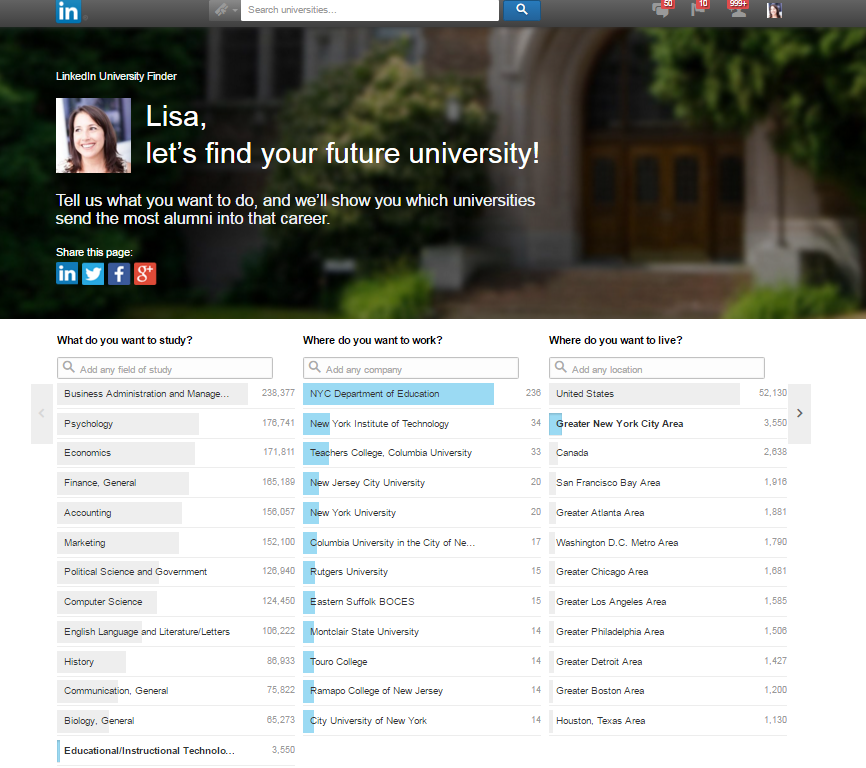
Once you do your search, you can see suggested universities with the number of alumni and a listing of top employers for graduates. Here is what that looks like.
When you click on a University, you get useful information including percentage of students admitted and who graduate. You also get a list of your first and second degree connections as well as notable alumni.
You can then drill down and see actual alumni and notables and how you might be connected. Here is what that looks like.
Field of Study Explorer
Students can drill down to a field of study as well. Here is what my search on individuals who have careers in education with a connection to Google looks like.
Internships
Another cool feature for youth is the ability to see and apply for internships. Teens can check out tens of thousands of internships and entry-level jobs from top employers available on LinkedIn on the Student Job Portal.
So what do you think?What are some of the benefits you see in using this platform for an authentic digital portfolio? Have you used LinkedIn with the teens with whom you’re involved? What is your experience? If you have not, how might you see using it?

No comments:
Post a Comment